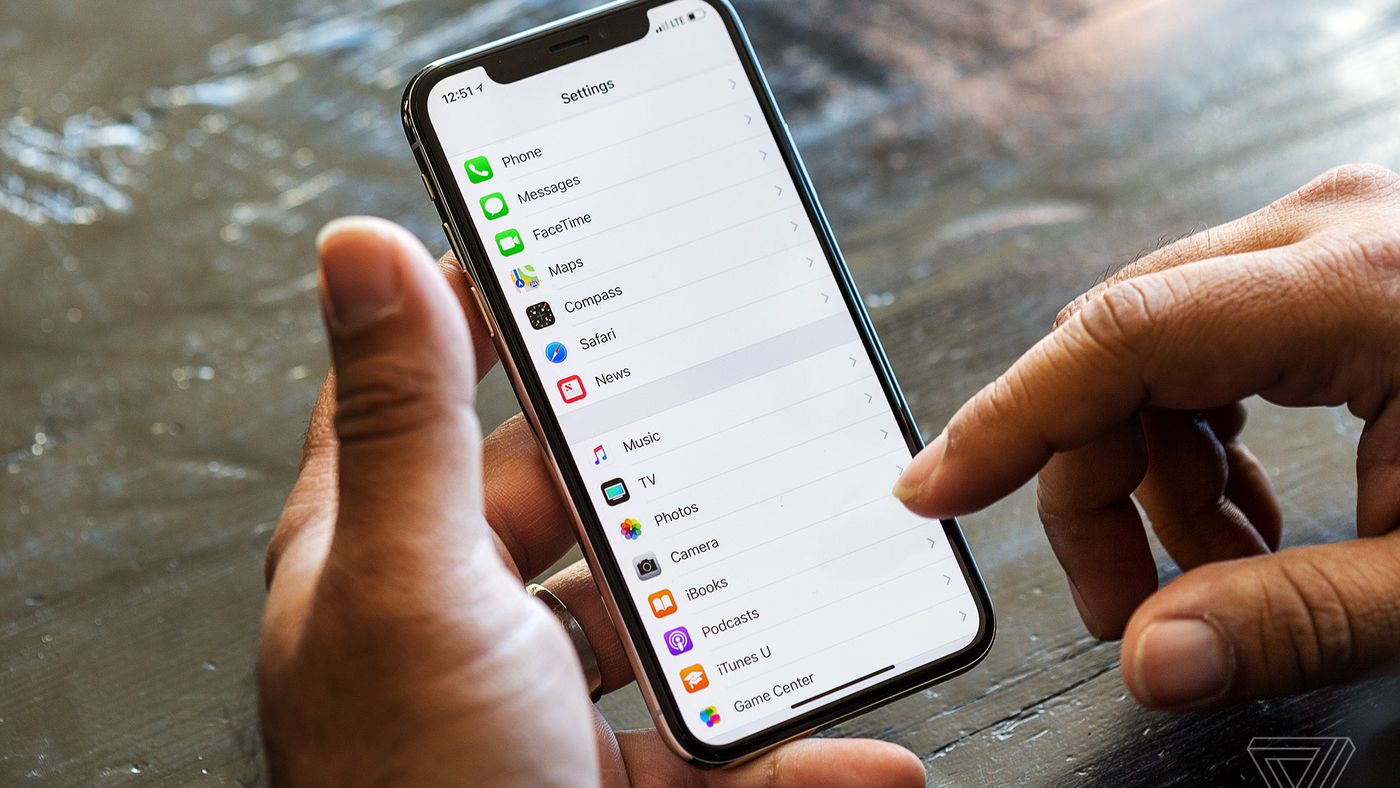Selling your old iPhone? Make sure to fully delete and reset it to factory settings. A clean device protects your privacy and gives the new owner a fresh start. Follow these simple steps to securely wipe your iPhone before handing it off.
Back Up Your iPhone Data
Before erasing your iPhone, make sure to back up all important data. This includes:
- Contacts
- Photos
- Videos
- Calendars
- Messages
- Apps
- Settings
You have two options for backing up an iPhone:
1. iCloud Backup
- Connect your iPhone to WiFi.
- Go to Settings > Your Name > iCloud > iCloud Backup.
- Tap “Back Up Now”.
This will store a copy of your iPhone data in iCloud. You can later use this to restore data to a new iPhone.
2. iTunes Backup
- Connect your iPhone to your computer using the charging cable.
- Open iTunes on your computer.
- Select your iPhone.
- Click “Back Up Now” in the Backups section.
This will store a local backup of your iPhone on your computer.
Sign Out of iCloud and App Accounts
Before resetting your iPhone, sign out of any accounts to protect your privacy:
- Go to Settings > Your Name > Sign Out
- Tap “Sign Out” to sign out of iCloud and iMessage.
Also sign out of:
- App store purchases and subscriptions
- Game scores or progress
- Media services like Netflix or Spotify
- Email accounts
- Social media apps
Signing out ensures no personal data is left behind.
Erase All Content and Settings
Now you’re ready to fully reset your iPhone:
- Go to Settings > General > Reset
- Tap “Erase All Content and Settings”
This will:
- Erase all data and settings
- Revert iOS back to factory default
- Remove activation lock
The phone will restart and you’ll need to go through the setup process again.
Unpair Apple Watch
If your iPhone was paired with an Apple Watch, make sure to unpair before erasing.
To unpair Apple Watch:
- Open the Apple Watch app on iPhone
- Go to My Watch > Your Watch
- Tap the “i” icon
- Tap “Unpair Apple Watch”
- Tap again to confirm
This will erase the watch and unpair it from your iPhone.
Disable Find My iPhone
Disabling Find My iPhone ensures activation lock is removed:
- Go to Settings > Your Name
- Tap “Find My”
- Turn off Find My iPhone
Enter your Apple ID password when prompted.
Log Out of iMessage
To dissociate your phone number from iMessage:
- Go to Settings > Messages
- Turn off iMessage
This ensures your number is removed from any previous iMessage threads.
Remove SIM Card
Take out your SIM card so you don’t hand off any active cell service with the phone. The new owner will insert their own SIM.
Do a Final Check
Before handing off your iPhone, do one final check:
- All personal data, accounts, and settings are erased
- Activation lock is disabled
- Find My iPhone is turned off
- SIM card is removed
- Phone is unpaired from Apple Watch or other devices
Now your iPhone is clean and ready for its new owner! For extra assurance, you can provide the reset phone and show the setup screens. A clean handoff protects your privacy while giving them a like-new device.
Frequently Asked Questions
Is my data really erased during a reset?
Yes, resetting “Erases all content and settings” on an iPhone. It wipes all personal data, accounts, settings, and reverts the device back to factory default settings.
Can I keep my SIM card in the phone when selling?
It’s best to remove your SIM card before selling an iPhone. This ensures you don’t hand off any active cell service. Let the new owner insert their own SIM.
What if I forget my Apple ID during setup?
Don’t worry if you forget your Apple ID during iPhone setup. On the “Apps and Data” screen, you can tap “Set Up as New iPhone” to bypass sign-in. This will ensure it’s fully reset.
Will resetting remove iCloud activation lock?
Yes, resetting and erasing all content and settings on an iPhone will disable activation lock. This allows the new owner to activate and set up the phone themselves.
Can I backup data to my PC instead?
Absolutely. Connect your iPhone to a computer and use iTunes to backup data locally instead of to iCloud. Then restore this backup to your new phone later.
How do I re-activate an old iPhone to use again?
Simply plug in the old iPhone, select “Trust this Computer” if prompted, and press “Restore” in iTunes. This will reload the operating system and allow you to set up the iPhone again.
In Summary
Selling an iPhone is simple if you properly erase and reset it beforehand. Deleting all content ensures your data is removed while resetting to factory settings lets the next owner start fresh. Just be sure to fully backup the iPhone first, then disable Find My iPhone and sign out of accounts. Do one final check to confirm it’s wiped clean before handing off or shipping. With a few easy steps, you can securely and privately sell your used iPhone.